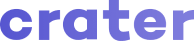Appearance
Invoices
You can access the invoices tab from the sidebar menu.
Add New Invoice
An invoice can be created using one of the three pre-designed templates. You can add additional taxes to the invoice and also add it as a compound tax. Also, you can give a discount to your customer by percentage or fixed value.
Note that crater supports per-item discounts as well as discounts on the total invoice value. You can change the setting from Settings -> Preferences page.
Invoice Fields:
- Customer: Your customer whom you'll be sending the invoice.
- Date: Date of the invoice.
- Due Date: Date of the day when the Invoice will become Overdue.
- Invoice Number: Unique Identification number for the Invoice. Its automatically generated each time you create a new invoice.
- Items: Invoice Items with Name, Description, Quantity, Discount of the Item.
- Notes: Extra details that you would like mention on the invoice.
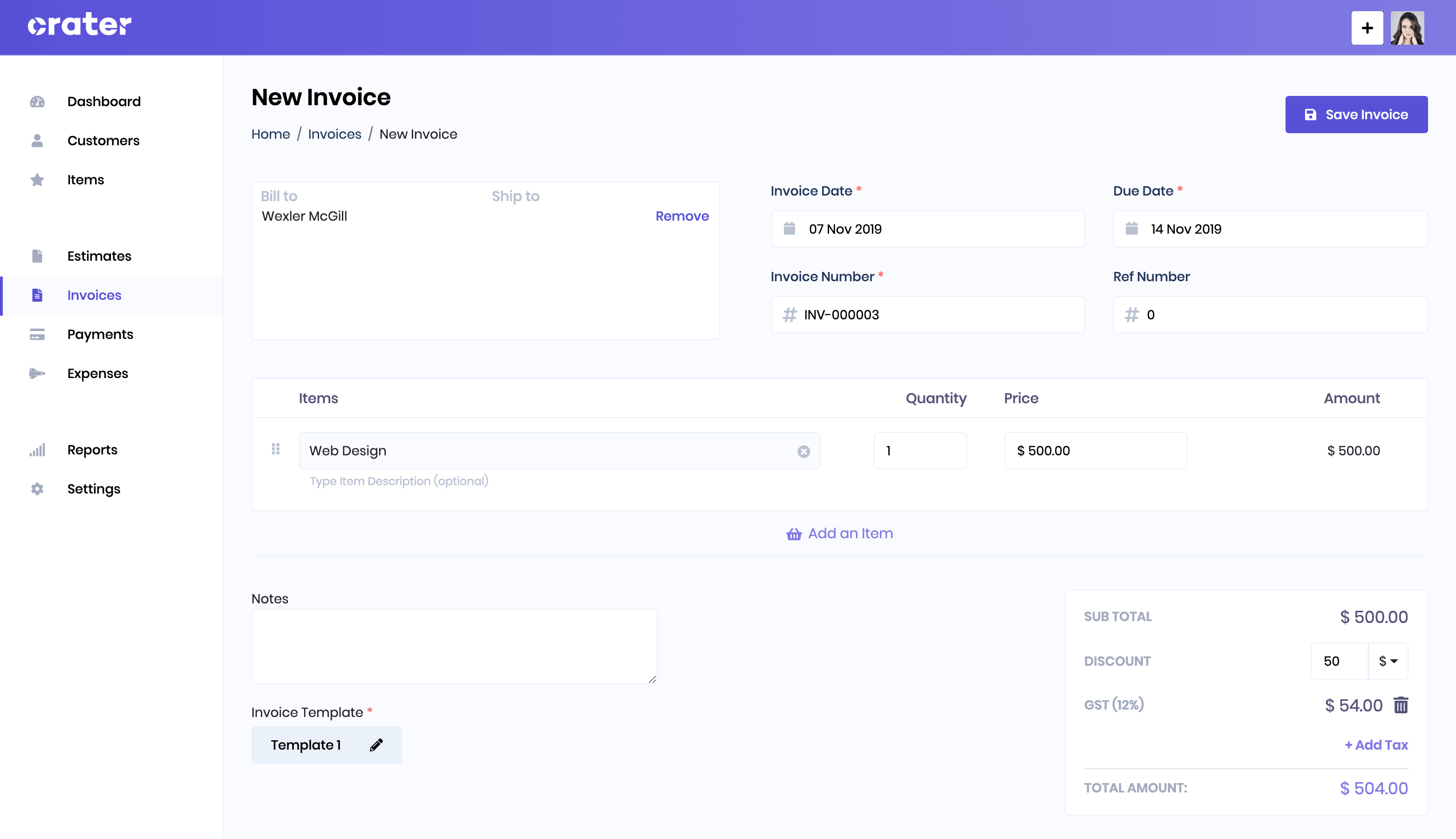
List Invoices
All created invoices are shown on the Invoices page and you can easily edit or delete them as well. You can also use filters to quickly search for a particular invoice by its customer, status, date and number.
You choose to send an invoice directly from the application or mark the invoice as sent.
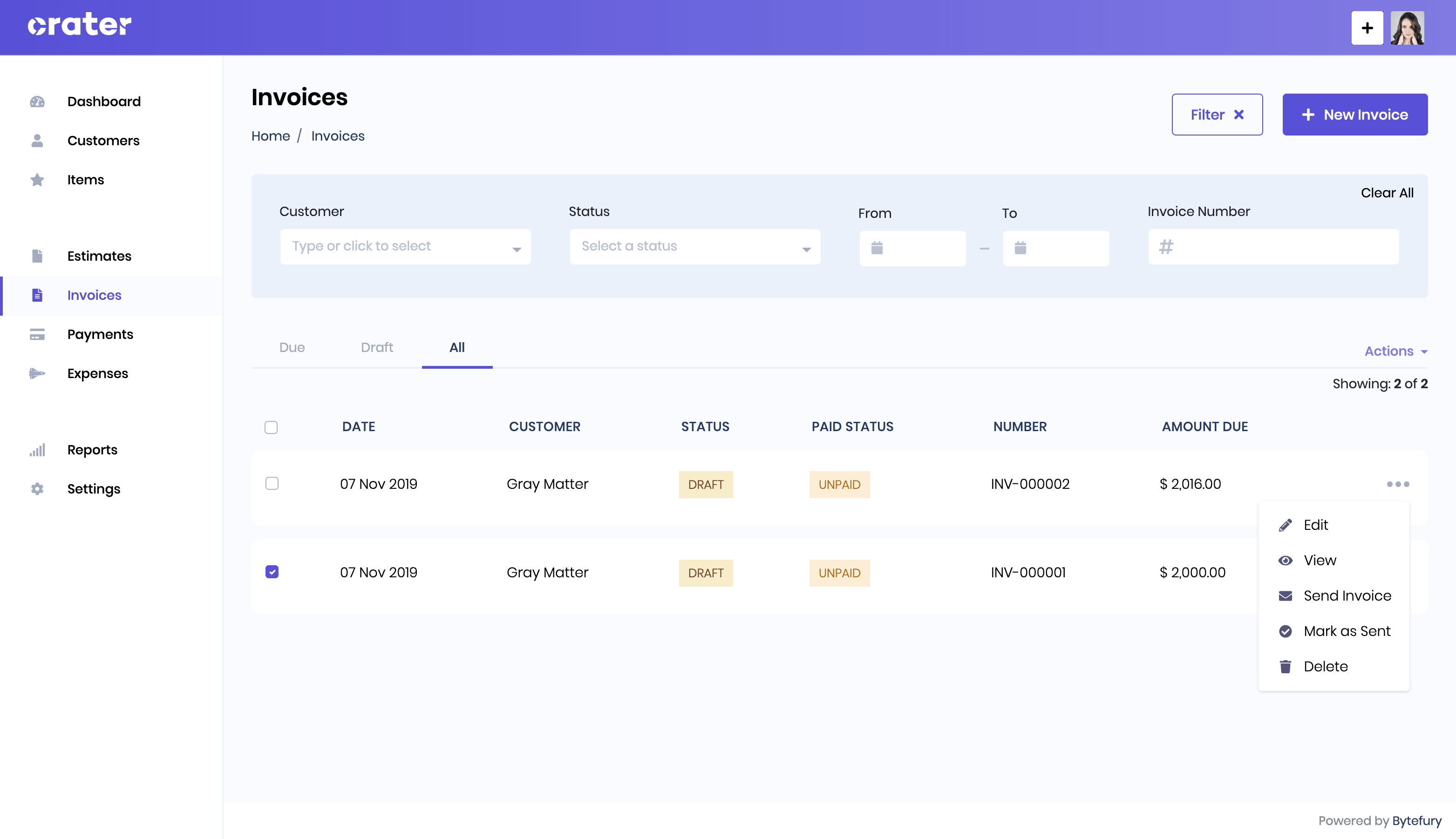
Invoice Lifecycle
Below are the different statuses of an invoice:
- Draft: Invoice has been created but hasn't been sent to the customer.
- Sent: Invoice has been sent to the customer.
- Viewed: Invoice has been viewed by the customer.
- Overdue: Invoice has passed the
due_dateset by you. - Completed: Invoice has been fully paid and marked as completed.