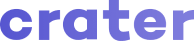Appearance
Installation
Manual Installation
Requirements
PHP >= 7.4.0
BCMath PHP Extension
Ctype PHP Extension
cURL PHP Extension
DOM PHP Extension
Filter PHP Extension
Iconv PHP Extension
JSON PHP Extension
Mbstring PHP Extension
OpenSSL PHP Extension
PDO PHP Extension
Session PHP Extension
Tokenizer PHP Extension
XML PHP Extension
ZIP PHP Extension
Step 1 : Download
Download the latest Crater package.
Alternatively, If you are a developer, follow the installation steps for your project on this Link
Step 2 : Upload to Server
Upload the downloaded zip file to your Server and unzip it, you should see the Crater folder.
Step 3 : Point the domain to the uploaded folder
Point your domain or subdomain to the public directory inside the Crater folder.
Please note that, Crater must be installed on a primary domain or subdomain. Installing on a sub-folder will not work, for example:
example.com/craterapp(Invalid)localhost/crater(Invalid)example.com(Valid)crater.example.com(Valid)crater.test(Valid)
Step 3: Fix File Permissions
In your crater root folder, run command: chmod -R 775 ./
Step 4 : Complete installation wizard
Open the link to the domain in the browser (Example: https://demo.craterapp.com) and complete the installation wizard as directed.
Docker Installation
Step 1 : Install Docker
Install Docker on your host: https://docs.docker.com/install/
Step 2 : Install Docker Compose
Install docker-compose by using this guide: https://docs.docker.com/compose/install/
Step 3 : Clone repository
Clone the repository by running this command: git clone https://github.com/crater-invoice/crater
Step 4 : Run below commands
Change your current working directory and run your app using below commands:
$ cd crater
$ cp .env.example .env
$ docker-compose up -d
$ ./docker-compose/setup.sh
Step 5 : Complete installation wizard
Open your web browser and go to your given domain (default: http://localhost) and follow the installation wizard.
On Installation wizard - Database setup, use below credentials:
- Database Host:
db - Database Name:
crater - Database Username:
crater - Database Password:
crater
Digital Ocean (Docker)
Prerequisites
Access to an Ubuntu 18.04 local machine or development server as a non-root user with sudo privileges. If you’re using a remote server, it’s advisable to have an active firewall installed. To set these up, please refer to Initial Server Setup Guide for Ubuntu 18.04 on Digital Ocean.
Docker installed on your server, following Steps 1 and 2 of How To Install and Use Docker on Ubuntu 18.04.
Docker Compose must installed on your server. You can refer to this Guide: How To Install Docker Compose on Ubuntu 18.04.
Installation
Step 1 : Clone repository
Clone the repository by running these commands:
cd ~
git clone https://github.com/crater-invoice/crater
Step 2: Verify Permissions
Please verify that your current user's UID matches with given UID on docker-compose.yml file in the application's root folder:
build:
args:
user: crater-user
uid: 1000
If it doesn't match, Update the compose.yml file before going ahead with step 3.
Hint: You can get the UID by running id command in the terminal (Note: If you don't do this step correctly, then you may get an error on step 4).
Step 3 : Setup docker containers
Change your current working directory and start containers using the given commands below:
$ cd crater
$ cp .env.example .env
$ docker-compose up -d
Step 4 : Install composer depencies & generate app key
Now wait for a few minutes until the containers are built and started. After that run the below script command to install composer dependencies & generate unique application key:
$ ./docker-compose/setup.sh
Step 5 : Complete installation wizard
Open your web browser and go to your given domain and follow the installation wizard.
On Installation wizard - Database setup, use below credentials:
- Database Host:
db - Database Name:
crater - Database Username:
crater - Database Password:
crater